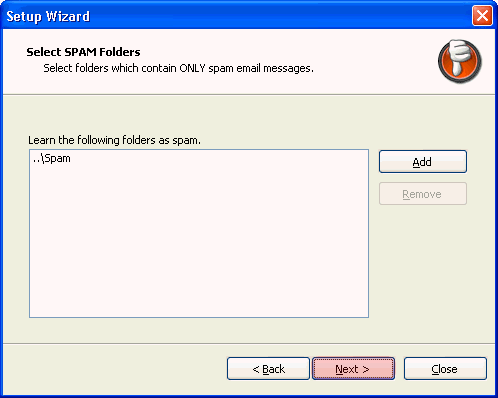The Setup Wizard runs the first time you install SpamBully. It helps customize SpamBully to your own email account. You may re-run the Setup Wizard at anytime by selecting the "SpamBully 3" menu and "Run Setup Wizard" from the menu options. The Setup Wizard may take a long time to run if you have a lot of email messages to learn from, so you may want to run the Wizard when you have no other important work that needs doing.
First, select your native language from the pull-down menu. Optionally. you can import your Spam Bully 2 settings if you are upgrading. Click "Next" to continue. Also, you can enter Advanced mode if you have special folders you want to train on.
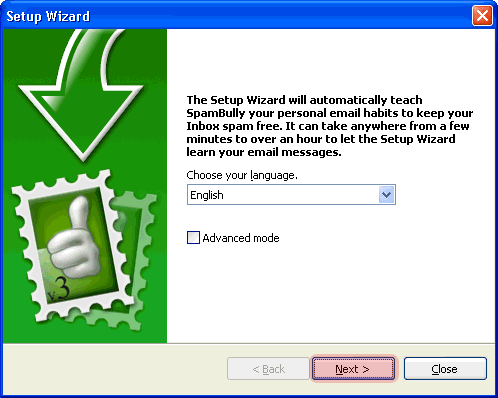
SpamBully will scan your Sent Items to gather email addresses from users you have responded to in the past. Then it will search your other folders looking for messages to learn from these users. It will also look at any Spam folders you may have on your system. Select the "Start Training" button to begin.
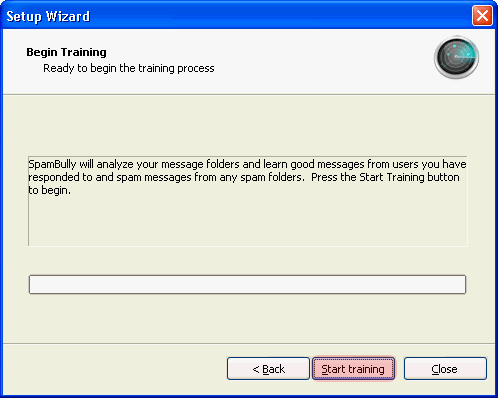
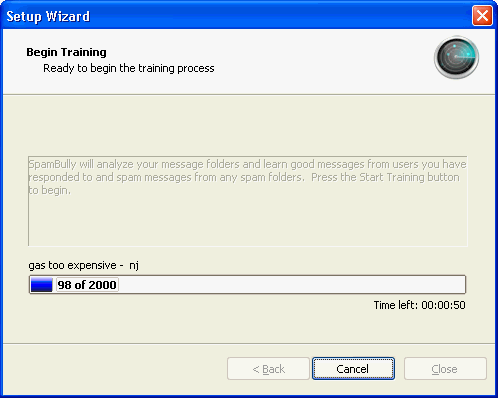
Once completed you will see a popup showing it has completed. Click Ok and then Finish on the Wizard form.
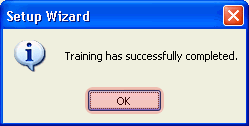
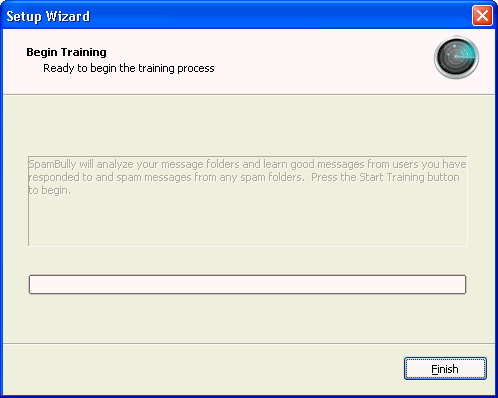
Optional Advanced Mode - If you opted for the Advanced mode, a dialog box will allow you to add as many folders as you would like to be learned as good email. Select folders that ONLY contain good email. After selecting the desired folder or folders click the OK button to continue. Then Click "Next" to continue.
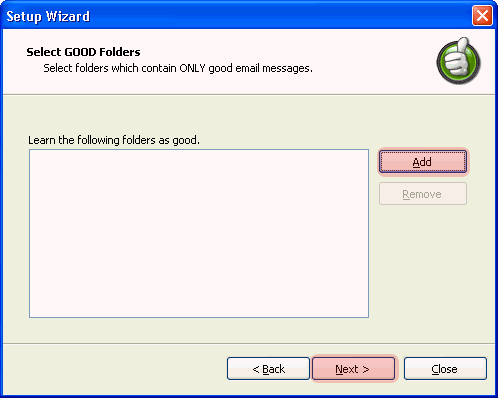
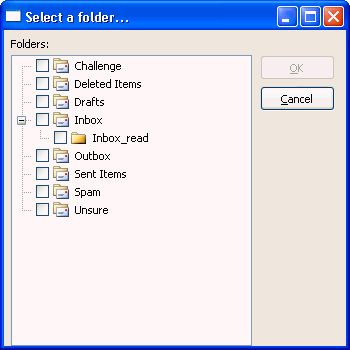
A dialog box will allow you to add as many folders as you would like to be learned as spam email. After selecting the desired folder or folders click the OK button to continue. Then Click "Next" to continue.