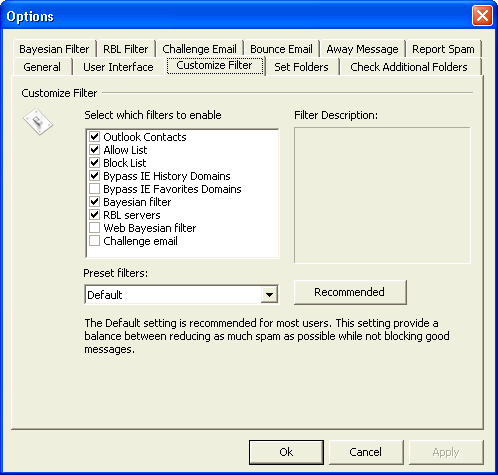Customize Filter – Allows you to set SpamBully to a preset filter level. Each level has various combinations of filtering mechanisms. In general, it is best to use the "Default" filter level. Only change the default level if you have special filtering needs or the current filter level isn’t effectively filtering your spam messages. Use the pulldown menu to select a preset filter level. You can also hand select each filtering option with the “Customize Filter” option. Each filtering option is explained in the “Customize Filter” option below.
a.) Outlook Contacts List – Allows all emails from users in your Contacts or Adress Book if using Outlook Express.
b.) Allow List – Allows all emails from users or words in your SpamBully Allow List.
c.) Block List – Blocks all emails from users or words in your SpamBully Block List.
e.) Bypass IE Favorites Domains– Will automatically allow emails from domains that appear in your Internet Explorer Favorites list. However, if at least one email address from one of these domains has been added to your Block list, the domain will not be allowed to bypass the filter. This helps to prevent common domain names which are used by spammers to not bypass the filter once an email address has been added to your Block list.
f.) Bayesian Filter – Enables the Bayesian filter. This is the heart of the filtering system in SpamBully. Bayesian filters work by looking at the words that are used in spam emails and good emails and then classifying the email based on the words that these emails contain. There are certain words that tend to comprise spam emails and also certain words that tend to comprise your good emails. By analyzing these patterns SpamBully can route spam messages to the Spam folder and good emails to your Inbox.
g.) RBL Servers – This option enables checking of Realtime Blackhole Lists looking for open relay servers which are responsible for sending a lot of the spam messages you may receiving. These lists are usually accurate, but they have been known to block legitimate email messages from time to time from reaching users. Sometimes the maintainers of these lists can become overzealous in what servers they place on these lists. If you enable this feature, it can be slow since it must connect to the internet to check each message.
h.) Web Bayesian Filter – Enables Bayesian analysis of the links in email messages. SpamBully reviews the content on the web pages these links go to so it can determine if an email is spam. This is helpful in analyzing messages that may only contain a link to a website. If you enable this feature, it can be slow since it must connect to the internet to check each message.
i.) Challenge Emails - This is an email that is sent to an unknown user that has passed the Bayesian filter but is not yet in your Allow or Contacts list. This email asks them to confirm they are a valid user by typing in a password from the challenge email.
j.) Recommended – These are the preset filter levels. These are the same ones that appear in the “Filter Level” menu option.