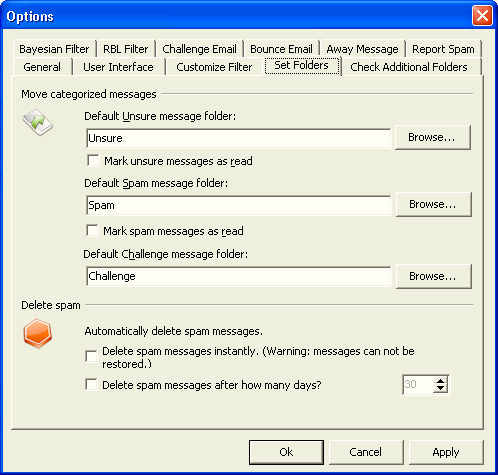Set Folders - Allows you to set the location for various folders that SpamBully creates. There are three folder settings that can be set and changed. To change the location of the folders, first create the new folder locations in Outlook or Outlook Express. Then use the Browse button to select or change folders for your Unsure, Spam and Challenge Folders. The Spam and Unsure folders also have the option of marking all incoming messages as read.
Delete Spam – Allows you to set the time frame for deleting messages in your Spam folder or to instantly delete incoming spam messages. (NOTE: Do not set the amount of days to automatically delete the messages to a time period less than you regularly check the spam folder. It is always a wise idea to review the contents of the Spam folder before deleting it. Failure to review the Spam folder could result in the deletion of mail that you consider good if SpamBully has made a mistake in its classification. By reviewing your Spam folder, you can always highlight a misclassified email and mark it as Not Spam.)
a.) Delete Spam messages instantly – This option allows you to delete incoming spam messages instantly instead of moving them to a spam folder. (WARNING: If you use this setting you will not be able to recover any messages that are considered spam by spambully.)
b.) Delete spam messages after how many days? – This option when checked, will allow you to remove any spam messages in the spam folder older than the number of days you set.