
Not Spam - The Not Spam button on the toolbar allows you to mark the selected email as good. (To change the default action of the Not Spam button hold down the "CTRL" key and select the options you want set as default then click set as default to apply the actions. If you wish to apply changes to only the current message just make your changes and select the "Ok" button.)
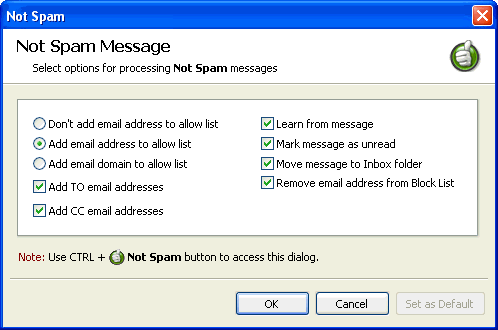
a.) Don't add email address to Allow list - Will prevent SpamBully from adding the selected email to the Allow list.
b.) Add email address to Allow list - This will add the email address of the selected message to your Allow list. In the future, emails from this user will bypass all SpamBully filtering.
c.) Add email domain to Allow list - This will add an entire domain name of the email address of the selected message to your Allow list. In the future, emails from this domain will bypass all SpamBully filtering. (For example: If you receive a message from john@yourcompany.com and you wanted to allow all emails from any user at yourcompany.com to bypass the SpamBully filter, you could add the entire domain to your Allow llist by selecting this option. Now any email address from yourcompany.com domain will automatically bypass Spam Bully’s filters.
d.) Add to email address - Will add the user the email is addressed to into the Allow list.
e.) Add CC email address - Will add the user the email is CC'd to into the Allow list. This is useful when messages are sent to several people at once you probably want to receive replies from all people involved in the message.
f.) Learn from message - Will allow the SpamBully Bayesian filter to learn from the selected message. This is useful for training the filter to your email.
g.) Mark message as unread - this will mark the selected message as unread.
h.) Move message to Inbox folder - Will move the message to your Inbox when the Not Spam button is selected.
i.) Remove email address from Block List- If the email address existed in your block list it will be removed from your Block list.

