
Fight Back - The Fight Back button on the toolbar allows you punish, bounce or report the selected message. (To change the default action of the Fight Back button hold down the "CTRL" key and select the options you want set as default then click set as default to apply the actions. If you wish to apply changes to only the current message just make your changes and select the "Ok" button.)
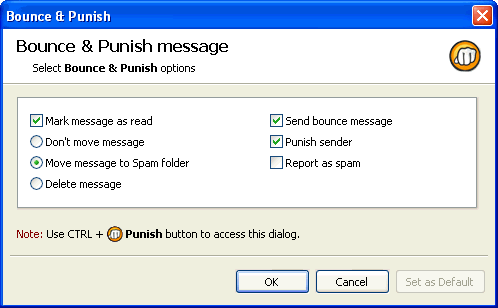
a.) Mark message as read - this will mark the selected message as read.
b.) Don't move message to Spam folder - will leave the message in its current location.
c.) Move message to Spam folder - Will move the message to your Spam folder when the Fight Back button is selected.
d.) Delete message - Will instantly delete the message.
e.) Send Bounce message- this will send a message which will make the spammer think your mail address is no longer valid.
f.) Punish Sender- this will send hits to the message links without a purchase thus increasing costs to the spammer with no increase in sales.
g.) Report as spam- this will send a message to the ISP of the spammer asking to investigate the message.

